- Home
- Learn Morse code quickly
- Data mode communication on the Yaesu FT-817
- Low cost sound card for data modes
- Data mode communication on the Yaesu FT-991
- Data mode communication on the Elecraft KX3
- WSJT-X quick start guide
- Data mode macros
- Amateur radio Q-Codes
- HF contact script
- 2m and 70cm repeater contact script
- Phonetic alphabet
- 20 metre delta loop HF antenna
- Vertical HF whip antenna for 20 or 40 metres
- 10/20 metre Yagi in the attic
- 40 metre loaded dipole
- Multi-band Inverted L antenna
- Make a rotating VHF/UHF HAM SAT antenna array
- 80 metre end-fed antenna
- 40m Hamstick Dipole vs 1/4 wave vertical antenna
- Spectrum Communication trapped dipole 20 & 40 metres
- Artificial grounding with the MFG-931
- Band plans (other site)
- How to add an SDR pan-adapter to your transceiver
- Digital repeater maps UK
- Yaesu FT-817 battery pack
- Make a digital hotspot using a Raspberry Pi
- Make a Digital SWR meter from a kit
- QRP-Labs Ultimate3S US3 beacon building tips
- Make a 100 Watt linear amplifier
- Make a new 8-bit ZX Spectrum from a kit!
- Retro bright plastics
- Bitx40 modifications
- Repair Elecraft T1 ATU after too much power
- FT-817 internal battery power fix
- Fit a dual-band radio to your car
- Make a Go box for mobile operations
- Upgrade the MFJ1234 RigPi with an SSD and Pi4
- ELAD FDM-DUO to Hardrock50 interface
- Recommended CAPA Software
- CAPA software reviews
Make a low cost data mode interface sound card
Data mode sound cards don't have to be expensive
Ham radio data modes are fun, they offer voice-free global QSO's using less power. With only a a data interface sound card and a computer, QRP rigs like the Xiegu G1M or the Elecraft KX3 are perfect for data mode communication.
However, commercial data mode sound cards can be expensive which can put some people off. Why? Well they usually include group loop isolation (which is important), they also often include knobs and dials (which are not really so important). Also, they often include a VOX PTT control which is often not needed as long as you have a CAT PTT control of your transceiver.
However, a $5 USB sound card can perform just as well. If you suffer with ground loops then you may need to add a $10 USB isolator. Perfect for those wanting to try data modes or for those that just want to keep things low cost.
On this page I'll show you how to make a basic data mode sound card the low cost way, with no compromise on performance.
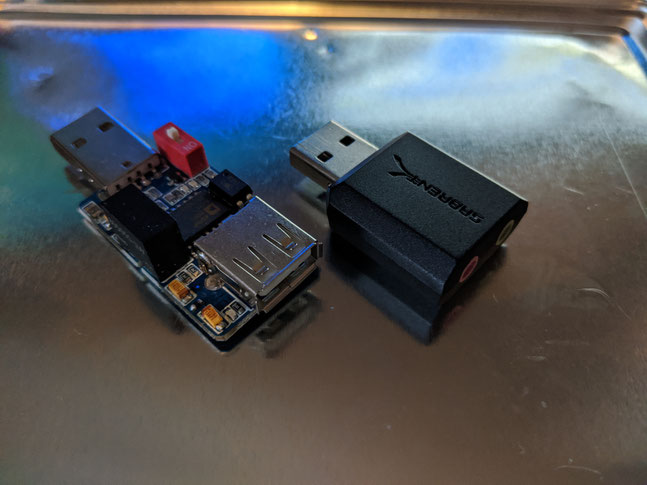
Low cost data mode interface shopping list
I purchased the following items, all available from Amazon or ebay:
Hardware
- USB External Stereo Sound Adapter
- USB isolator
- 3.5mm jack plug leads, male x 2 (stereo)
Optional software
- Power mixer (recommended for Windows PC's) https://www.actualsolution.com/power-mixer/
Why use the USB isolator? What are ground loops?
Without a method to electrically isolate the audio signals between the radio and the PC, it's likely that there could be excessive electrical noise transposed on to your audio signal. This can look like wavy lines on your data screen. The cause of this type of noise is often referred to as a 'ground loop'.
Not all radios or setups will suffer with ground loops so you may not need to isolate. But it is more common to have ground loops than not, so it's best to expect this.
Ground loops can reduce your ability to decode signals, and may impact your transmitted signal. So sooner or later you'll probably want to solve this.
A USB isolator will electrically isolate the sound card from the computer and eliminate those ground loops, improving your ability to decode data mode messages.
How to connect the sound card to a radio for data modes
Connecting the sound card is relatively straightforward. If you get stuck, just stop and think about what is being connected to what.
Note: Ensure your CAT control is set up and working before starting. You will need to be able key your rig via the CAT lead using your chosen data mode software.
Sound car assembly
1) The USB sound-card plugs directly into the USB isolator, this assembly plugs into your PC or Raspberry Pi
Audio cables
2) The Green jack socket of the sound card connects to the Microphone I/P of your radio. This will provide the audio signal sent from your PC to the radio
3) The Red jack socket of the sound card connects directly to the audio O/P of your radio. This provides the audio from you radio to your PC
CAT control
4) Connect your regular CAT lead to your radio in the normal way, this will be used to Key your radio and set the frequency.

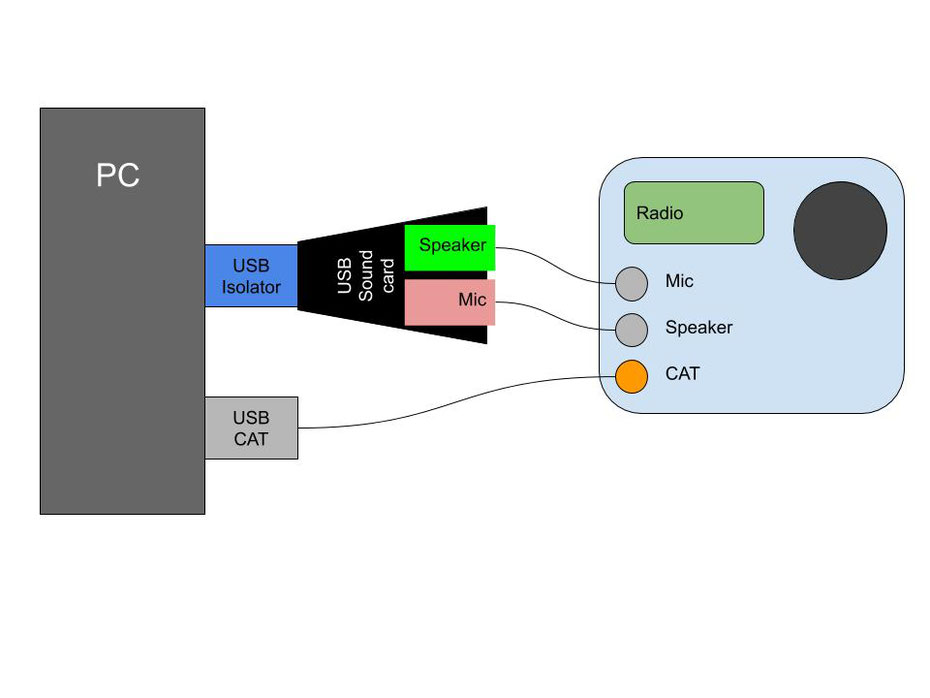
Data mode software settings
Fldigi is a good software package for the Pi, Ham Radio Deluxe is good for the PC. The Settings menus used in the various data mode software packages can differ, but maybe similar. Usually these settings can be found under the heading 'Sound card', or 'Audio'.
Audio settings
Configure your favourite data mode software to talk and listen through your USB sound card. These things will usually be configured under the Audio menu, under Settings.
Left channel only!
Configure your software to send audio through the left channel only. This is the tip of the jack plug, this is usually configurable under the software settings.
PTT via CAT
Make sure you can key the radio via CAT, VOX will not work. So you need to get this working correctly for this to work.
Set audio levels
Set the sound levels using the relevant sound control sliders for your operating system.
Windows PC
If you are using a Windows PC, I'd recommend using the 'Power mixer' app as this makes adjusting the sound levels easy.
Raspberry Pi
On a raspberry PI just hit the Audio setting button in the top right hand corne er.
Tx output levels: Transmit in to a dummy load, look at your ALC level on your radio. Set the PC audio output level so that the audio level just touches the ALC bar (usually the middle of the ALC scale)
Rx input levels: Look at your data mode software audio bar, using both your PC Mic level and Radio volume knob, set the level appropriately.

This is a great low cost data mode solution
I'm very happy with the excellent performance of this simple and low cost sound card. The USB isolator adds the magic by eliminating the ground loops. The Power mixer software makes understanding the sound card arrangement and setting the levels easy.
A great low cost sound card solution for all.

Return to the QSO Shack Homepage.
Please like or share this page:
This site is sponsored by: AdaptiveBMS CAPA software for business improvement
Contact us: radio@adaptivebms.com
This domain is for sale! Contact us for more details.
Copyright © 2011-2020 Adaptive Business Management Systems Ltd. All rights reserved.
