- Home
- Learn Morse code quickly
- Data mode communication on the Yaesu FT-817
- Low cost sound card for data modes
- Data mode communication on the Yaesu FT-991
- Data mode communication on the Elecraft KX3
- WSJT-X quick start guide
- Data mode macros
- Amateur radio Q-Codes
- HF contact script
- 2m and 70cm repeater contact script
- Phonetic alphabet
- 20 metre delta loop HF antenna
- Vertical HF whip antenna for 20 or 40 metres
- 10/20 metre Yagi in the attic
- 40 metre loaded dipole
- Multi-band Inverted L antenna
- Make a rotating VHF/UHF HAM SAT antenna array
- 80 metre end-fed antenna
- 40m Hamstick Dipole vs 1/4 wave vertical antenna
- Spectrum Communication trapped dipole 20 & 40 metres
- Artificial grounding with the MFG-931
- Band plans (other site)
- How to add an SDR pan-adapter to your transceiver
- Digital repeater maps UK
- Yaesu FT-817 battery pack
- Make a digital hotspot using a Raspberry Pi
- Make a Digital SWR meter from a kit
- QRP-Labs Ultimate3S US3 beacon building tips
- Make a 100 Watt linear amplifier
- Make a new 8-bit ZX Spectrum from a kit!
- Retro bright plastics
- Bitx40 modifications
- Repair Elecraft T1 ATU after too much power
- FT-817 internal battery power fix
- Fit a dual-band radio to your car
- Make a Go box for mobile operations
- Upgrade the MFJ1234 RigPi with an SSD and Pi4
- ELAD FDM-DUO to Hardrock50 interface
- Recommended CAPA Software
- CAPA software reviews
Test your antenna system using WSJT-X
WSPR stands for "Weak Signal Propagation Reporter". It's a computer program which will control your rig to send and receive messages to and from other WSPR stations. The results are then plotted on a map to show you how far you have been heard and how far you can hear other stations. The program was created by Joe Taylor, K1JT, it is now open source and is developed by a small team. Ref: https://en.wikipedia.org/wiki/WSPR_(amateur_radio_software)
Using the WSJT-X application (which can be downloaded from here), an actual performance map for your radio and antenna system can be produced through the WSPR website. The system relies on other operators around the world to also be using the system. When they hear you, details of your contact are uploaded to a central WSPR database, likewise, when your system hears somebody else this is also uploaded.
The result is a map of all various contacts that you have made over a set time.
This is very useful for comparing different antenna systems and configurations.
The WSJT-X application will send and receive on its own, so once it's set up and running, you can make a cup of tea and let your PC do all the work. Good stuff.
This page briefly covers how to use the WSJT-X application and WSPR website to test your antenna system.
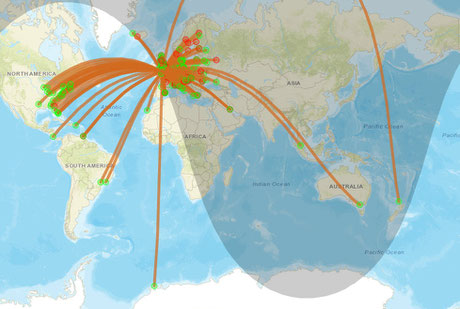
First, you'll need to set up for data modes
You'll need to get your PC and radio working together, data mode communication should already be working before you can use the WSJT-X application. Please follow one of the 'Setting up for data modes' tutorials also present on this website for help if this is needed. Once your sound card and PC interface are working correctly, then proceed to the next steps.
Install the WSJT-X software and configure
Go to the WSJT website and download the latest version of the WSJT-X software: https://www.physics.princeton.edu/pulsar/K1JT/wsjtx.html. Navigate to the download hyperlinks on the page and download the WSJT-X package required for your operating system. Install the WSJT-X application by clicking on the package and follow the on-screen instructions.

Setting up the software
You need to set up the WSJT-X application to work with your radio. Go to the settings tab, then configure the General, Radio and Audio tabs as shown below:
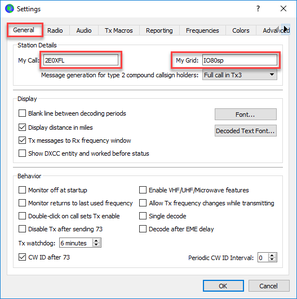

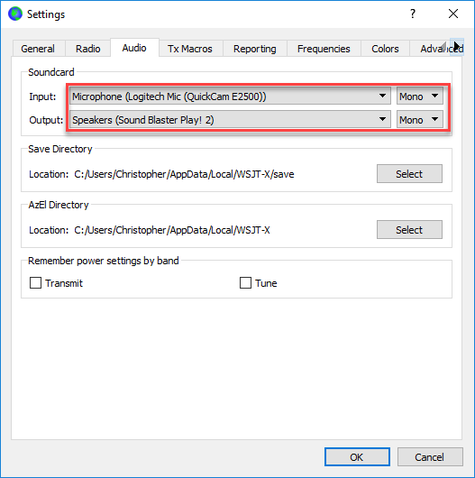
Switch on and let your PC do the work
When everything is configured, you're ready to start receiving some WSPR data. Select the required frequency band, check that the WSJT-X application has changed the radio frequency correctly. If the application is not able to control your radio, then there is a problem which needs to be fixed.
- Note: Ensure your radio is set to USB!
- Note: Ensure your transmit power is set to QRP (<5Watts)
- Alternatively, set the frequency manually
Click 'Monitor', you should soon see call signs appear in the top of the screen as you receive WSPR data. The information will be uploaded to the WSPR database, more on this later.
When you're happy everything is working correctly, click 'Enable Tx' and 'Tx Next'. Wait a few minutes, and the WSJT-X application should begin to transmit your callsign and other data. Great!
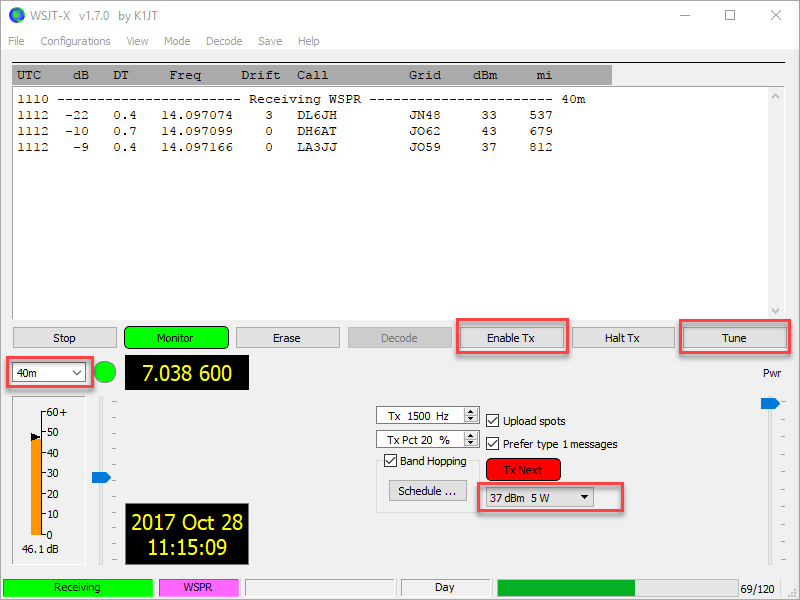
Log in to the WSPR website and see your communication map

Once you have set up WSJT-X you'll want to see who you can hear, and who can hear you:
- Go to: http://wsprnet.org/drupal/. Create your WSPR account by clicking "Create a new account".
- Login to your account and select the Map screen.
- At the bottom of the page, you will find the filter menu. Select the band, enter your callsign and time period. When you click update you'll see the people that you have either heard or have heard you.
Tip: Clicking on a spot on the map will reveal more information about the contact.
Try leaving the WSPR-X system running for a while to get a full picture of the capability of your antenna system.
Return to the QSO Shack Homepage.
Please like or share this page:
This site is sponsored by: AdaptiveBMS CAPA software for business improvement
Contact us: radio@adaptivebms.com
Copyright © 2011-2020 Adaptive Business Management Systems Ltd. All rights reserved.
